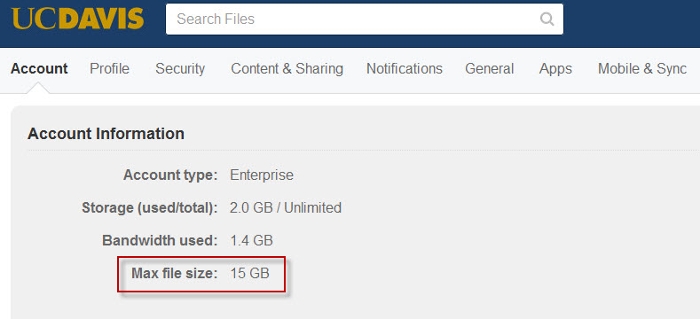Box allows anyone with an account to share files with the people they choose, and collaborate online with colleagues on campus or at other institutions. It offers unlimited storage. IET will administer and support this service in partnership with several schools and colleges.
Log Into Box
Access your Box cloud-based storage
When prompted, enter your Campus username and your Kerberos Passphrase. Do not use your department user name and password.
Install Box Sync
To download Sync, log into your Box account. From My Account at the top, click Get Box Sync and follow the prompts.
After you have installed the Sync application, check Use my company’s single sign-on credentials (Windows) or Use Single Sign On (Mac), or select the Single Sign-on option for your mobile device. Enter your email address, and authenticate with your Campus username and passphrase.
Start Syncing
- Navigate to "My Documents" folder and from there to "Box Sync" folder:
- Drag and drop any file or folder you want to sync in the "My Box File" folder
- Click Start -> All Programs -> Box Sync -> Box Sync
- The Box Sync program appears:
- Enter your email, check the box for Use my company's sign-on credentials and click Submit button. The UCD Secure Log-on screen appears:
- Use your Campus user name and Campus passphrase to log on. The Box Sync program appears:
- Click on the "Start Sync" button to sync your files from ...\My Documents\Box Sync\ folder and your cloud storage on the Box server.
What's the maximum file size I can upload?
The maximum file size limit for uploads to Box will vary depending on your account type:
Free personal: 250MB
Starter: 2GB
Business/Enterprise: 5 - 15 GB
To confirm the file size limit for your account, log into Box. Click on the arrow next to your name in the upper right-hand corner and choose Account Settings > Account. Your Max file size is listed under Account Information.